 on the ILT
menu to expand it.
on the ILT
menu to expand it. next to the Event.
next to the Event.Once you have added an ILT Event, you can add Tracks for it. Tracks are the second level in the ILT hierarchy. They are typically used identify either different audiences (Sales, Customer Service) or locations (NC or FL) or for organizing Sessions by audience, location, or date. Tracks can have one or more ILT Sessions.
Example Track Names:
If you are currently in the process of adding an Event, click Save,scroll down to view the Track section, then continue with the steps below. If you are returning to add a Track to an existing Event, follow these steps. On the ControlPanel:
 on the ILT
menu to expand it.
on the ILT
menu to expand it. next to the Event.
next to the Event.
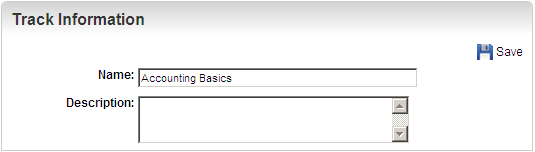
In the example below, an Admin added Tracks for an Accounting Basics Event, and named each Track by the month the Tracks' Sessions began.

Once you have added a Track, you can add Sessions for it.

Copyright © 2010-2015, Oracle and/or its affiliates. All rights reserved.